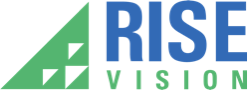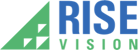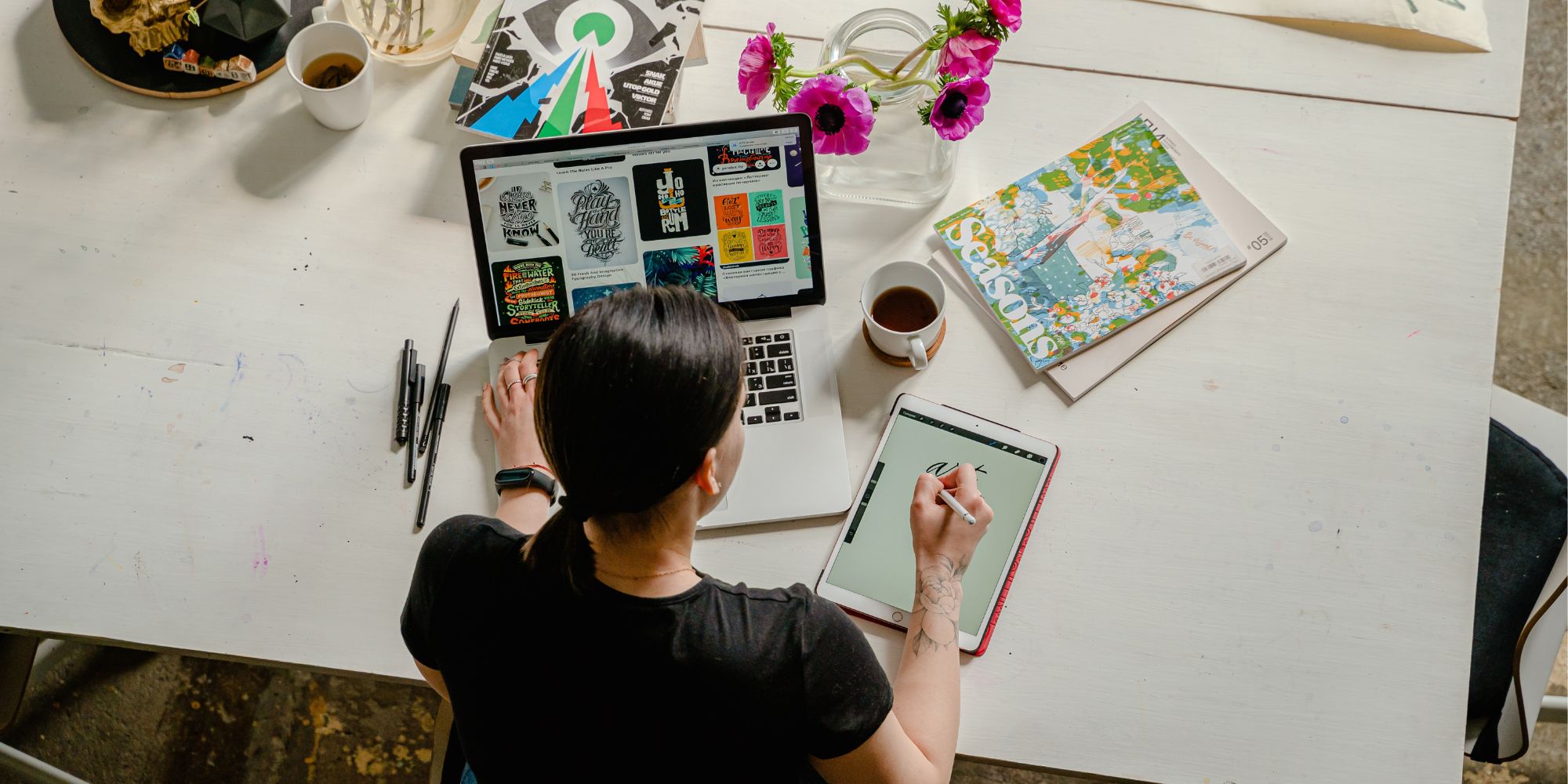
The design of your digital signage content is crucial in conveying the right message to your audience. Vibrant colors, beautiful patterns, and other design elements are more likely to grab people’s attention and send the message you want.
So when you’re designing digital signage content, it’s important to know how to do it and which tool to use. There’s a long list of content creation tools, both free and paid, that you can use. One such editor is Canva. If you’re planning to use Canva for your digital signage software, here’s everything you should know first.
What Is Canva?
Canva is an online graphic design tool that can be used to create a wide variety of content, including images, videos, thumbnails, presentations, logos, posters, and, of course, digital signage content. It was launched in 2013 and has since become one of the most widely used online editing platforms. Canva’s editor is free-to-use, although there is a premium plan available for those who need advanced tools and features.
Step-by-Step Guide to Using Canva for Digital Signage
If you’ve never used Canva before, figuring it out might take some trial and error. Or you can follow the step-by-step guide below to quickly create your first digital signage design in Canva.
Step 1: Sign Up to Canva
It is possible to use Canva without any account, but if you plan to use it regularly and need a directory of your designs, you should consider signing up. You can do so using your e-mail address or a user account on Facebook, Google, or other platforms.
The basic Canva plan is completely free and requires no credit card information. However, there are also two premium plans – Canva Pro and Canva Teams. Canva Pro costs around $120/year and includes additional tools and features not included in the free version – unlimited premium templates, content conversion, social media scheduling, 1TB of cloud storage, and customer support. Canva Teams, priced at $300/year/five people, is designed for cooperative projects and includes features such as single sign-on, team reports and insights,
Step 2: Create a New Design
Starting a new design on Canva is quite easy. Simply click on the “Create a Design” button in the top menu. From the drop-down, choose the format you want to design. However, since digital signage displays vary in dimensions, it’s best to enter custom measurements by choosing the “Custom size” option.
If you want to create a dynamic visual, rather than a static one, you can also choose the video option. Creating and editing videos in Canva is slightly more complicated, but it still poses a manageable learning curve.
Step 3: Begin Designing
The first step to designing a visual in Canva is choosing the background. You can do so by selecting one of the pre-made templates or uploading a custom one. Canva has a large database of over 250,000 templates available for free. Additionally, Canva Pro users get access to even more templates, as well as stock images, videos, sounds, and more. Once you’ve selected a template, you can move it, make it larger or smaller, remove some of its elements, adjust the graphics, and so on. In other words, the template you select is a canvas you can build onto, not just an as-is design.
Step 4: Add Text, Visuals, and Other Elements
Now that you have the basics, it’s time to add other elements to your design. This can include text, images, gifts, videos, charts, and more. Canva has a library of available elements you can choose from, both on the free and premium plan. Don’t forget to make the design recognizable by adding your company’s logo. Canva’s branding toolkit is only available with the paid plans, but you can still upload your logo as an image file.
Step 5: Edit the Design
Once you have all your elements in place (or even before that), you can make additional edits to the design by clicking on the Edit Photo button in the top menu. From there, you can add filters, adjust brightness, contrast, and color, crop the photo, add special effects, and more. However, if you’re happy with your design the way it is, feel free to skip this step.
Step 6: Download Your Design
Once your design is ready, all you have to do is download it. Simply click on the Share button in the top right corner, and choose Download from the dropdown menu. You will be able to choose the file format you want to save your design in (PNG, JPG, PDF…), as well as its size.
Step 7: Showcase the Design on Your Digital Sign
Now that your content file is ready, all you have to do is upload it to your chosen digital signage content management system and schedule it.
The Pros and Cons of Using Canva for Digital Signage Designs
Canva is easily one of the most popular online editing tools, but it does have its pros and cons.
Here’s what they are.
Pros:
- Ease of Use – Once you get a hang of it, Canva is very easy to use, even for some more complex designs even if you’re not a graphic designer.
- Affordability – Canva can be used completely free with somewhat limited features. But even the premium plans aren’t expensive when compared to professional designers.
- Pre-Made Elements – Pre-made elements in Canva, such as templates and images, are precisely what make Canva so easy to navigate.
- Integrations – Canva has a wide array of integrations, including digital signage software. In fact, Rise Vision’s software features a Canva integration, too.
Cons:
- Free Plan Limitations – While a lot of tools and features are available on the free plan, users still have to pay for the most useful and advanced ones.
- Learning Curve – Although Canva is quite easy to use, it can still pose a learning curve, especially for those users who are used to other editors such as Adobe, or are completely new to designing.
- Output Formats – There is only a short list of formats you can download your design in. Additionally, it is impossible to download RAW files.
- Blurry Copyright Regulations – In general, you are the copyright holder for the designs you create. However, if you use any of the stock elements provided by Canva, your designs might be subject to third-party rights.
Showcase Your Digital Sign With Rise Vision
Once you have your design ready, you will need a digital signage solution to display it on your screens. With Rise Vision’s software, you can easily ingest content from Canva, as well as an array of other platforms, such as Instagram, YouTube, Google Slides, Facebook, and more.
And if you’re not too keen on using Canva, we’ve got good news. Our digital signage software also comes with a built-in content editor, so you don’t have to resort to third-party services at all.
Request a demo today to find out more about Rise Vision’s free digital signage solution or sign up for a free trial to test it out yourself.