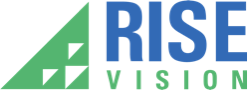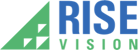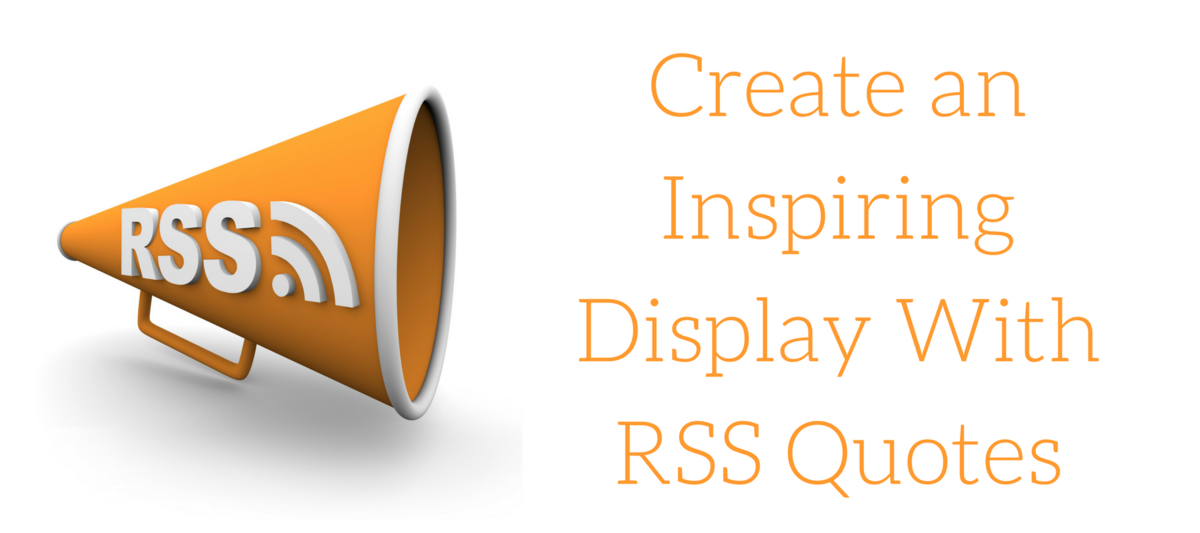
Quotes inspire, motivate, cause reflection--and people love them! So, of course, having them on your display is an excellent way to engage your audience. But that seems like a lot of work--you’d have to add quotes daily if you don’t want people to get bored of it, right? Wrong! Adding in a very simple RSS quote feed is all you need to have your display show new quotes regularly. Read below to learn how to do it in under five minutes.
Find Your Feed
For this example, I’m going to use a humor quote feed from BrainyQuote. There are lots of others out there. If you search for “Quote”+”RSS Feed” you can get a better idea. You can even add a topic to your search. For example, you were searching for quotes for a science department, you could search for, “Quote”+”RSS Feed”+”Science”
Add Your Feed
To begin, add in your placeholder. Next select “More”
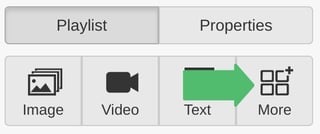
Next, select the RSS Widget.
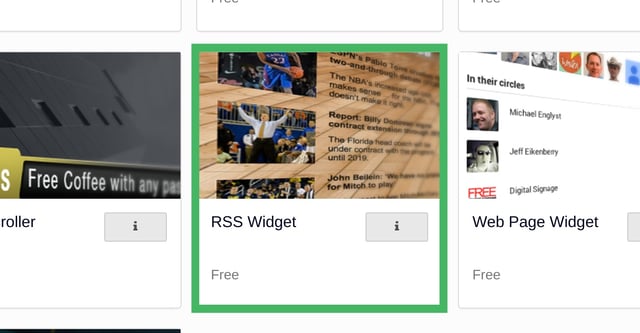
From here, you’ll be able to add your RSS link.
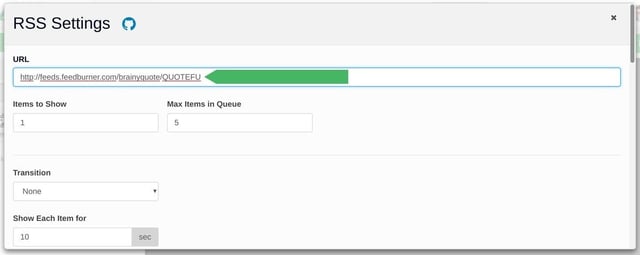
Customize Your Widget
When you are ready, hit the save button at the bottom of the box. The first time you add an RSS, it will probably take a little bit of tweaking. Take a look at the example below. Notice it says “Web Master” under Robert Frost? That’s an easy fix.
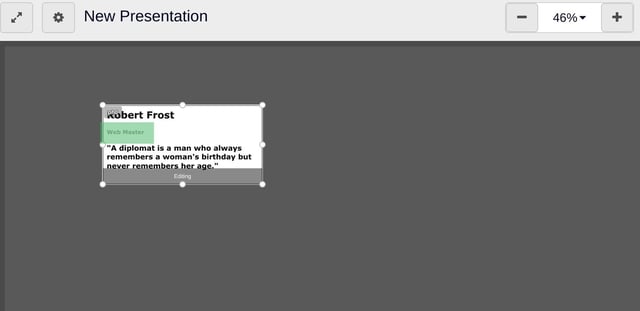
To remove it, click the placeholder and return to the widget settings. By default, it’s displaying everything. Click the checkbox that says “Author,” and then click save. The quote box will now look like the below:
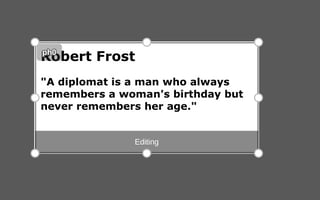
Once you add in an image and a little bit of text, you’ll have everything you need for quotable digital signage that updates with original content with no effort from you!
Here's an example of a quote board that was created in less than one minute (note: the image came from OpenClipart--a free online resources for open source graphics):
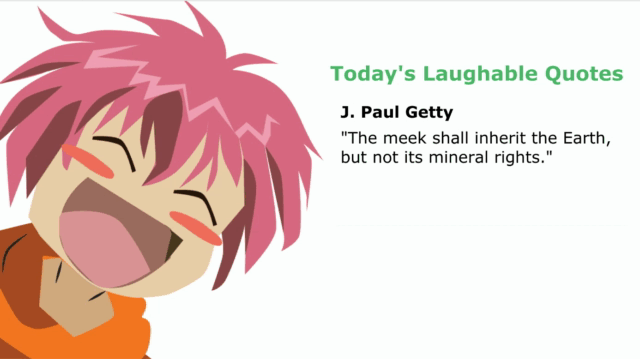
If you are looking for more ideas for content you can easily add into your presentation, check out our posts on Streaming Live Content and Creating Interactive Quizzes. And for tips on what millennials like to see, check out our 5 tips here.
If you put an RSS quotes into your presentation, we’d love to hear how it worked out! Drop us an email!