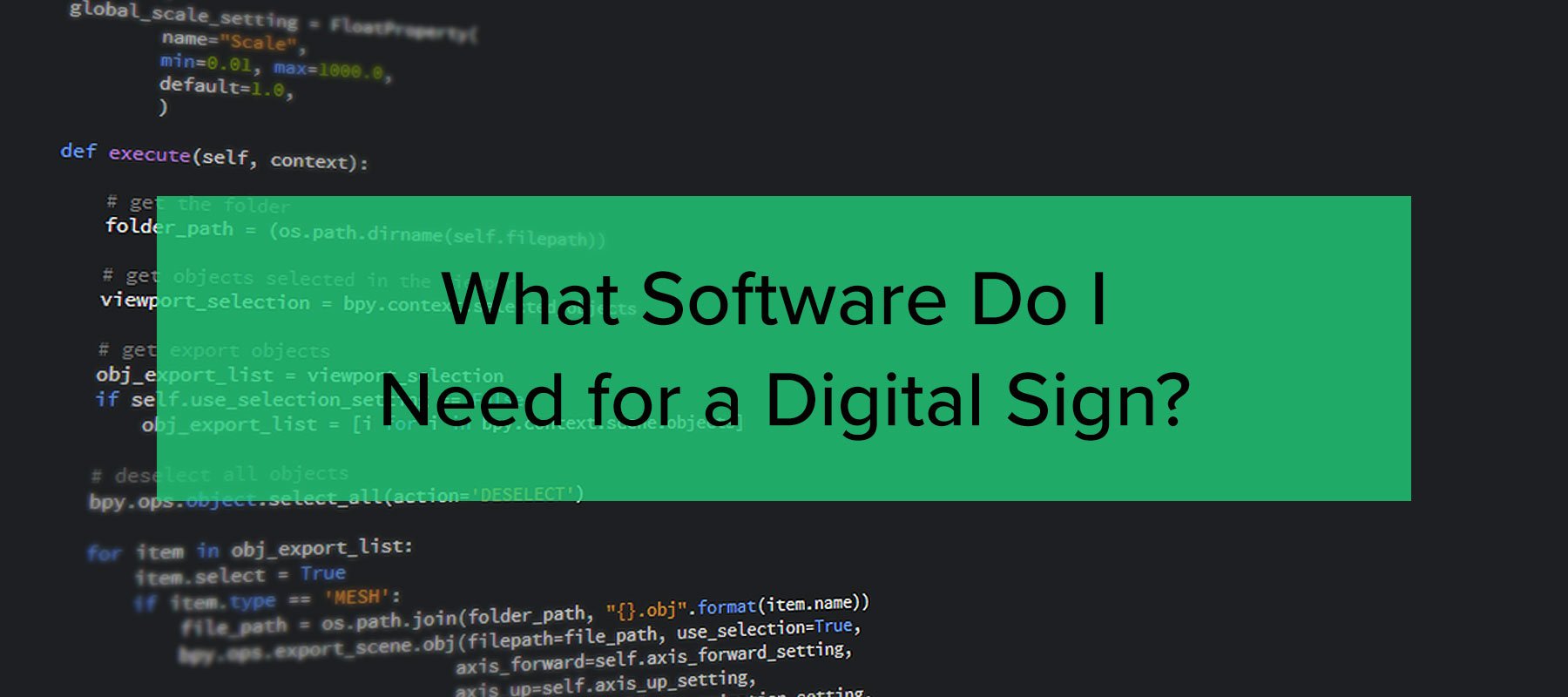
What Software Do I Need for a Digital Sign?
Digital signage (or digital signs) offers significant advantages over traditional static signage. It’s tough to make a billboard look engaging or feel interactive, while digital signage is objectively more compelling and engaging, especially for younger viewers.
But it’s not always easy to figure out how to implement it. Here’s a guide to what software you need to run great digital signage for your organization.
Let’s start at the beginning: the Content Management System (CMS), the core of your digital signage.
Digital Signage Software: The CMS
The CMS is what you’ll use to build, store, monitor, and schedule the content that your signs will show. This is air traffic control for your digital signage, letting you manage what’s shown on what screens when. You can expect to be able to calendar content, see an overview of what’s being shown and check that content works the way it should.
It’s also where you’ll assemble much of your content. In that sense, you can think of it like a presentation tool, like Powerpoint, Slides or Keynote. Most CMS tools for digital signage have a user interface for content creation that resembles a presentation tool mixed with a website CMS like WordPress. If you’re familiar with either of these types of content creation and management tools, stepping into a digital signage CMS is relatively simple.
What Kind of Content Can a Digital Signage CMS Display?
A good CMS will let you import or embed a wide range of content, including:
- Slideshows
- Images
- Weather forecasts
- RSS news feeds
- Videos
- Live streams
- Other media
When you’re looking for a CMS, check for a library of templates that make getting started easier and reflects your needs. Most good CMS options will have templates for different user types (education, medical, church/religious institution, and so on) so check if you’re on their list.
Types of CMS for Digital Signage
CMS for digital signage is software like any other, and has to run on a computer somewhere so you can use it. It’s available in three basic forms:
1. Local/On-Site CMS
You download and install the software on your own computers and run it there. The upsides are that you control it, you only move data around inside your own system, and licensing is usually simpler. In many cases, it’s a one-time purchase. However, you’re also responsible for upkeep and won’t get automatic updates. Many CMS tools offer both cloud-based and on-site options.
Play
With cloud-based and on-premises options, Play helps you manage content across locations and platforms. There’s support for a wide range of content types, images can be linked rather than hosted, and security features include 2-factor authentication. Play works on Linux, Mac OS and Windows as far back as Windows 7 as well as offering an OS-agnostic browser-based version.
UCView
UCView offers content management, media storage and multi-screen display control. There’s a template library and multimedia content in Flash, MPEG, QuickTime and WMV is supported. UCView offers an ‘app store’ where users can choose from over 80 associated apps for design and content creation. It supports Windows 7, 8 and 10 as well as a browser-based, OS-agnostic version.
Sedao Live
Running on local systems, Sedao Live local CMS offers itself as a security-conscious product for ‘environments where organizational technical security guidelines restrict deployment of a cloud software solution.’ PDFs, RSS, website and video embeds and social feeds are all supported, and it runs on media players supplied direct from Sedao.
FrontFace
Designed for small and midsize companies, FrontFace offers content design, scheduling and multiscreen support. Content can be stored online in cloud storage or on pen drives, or internal networks. It runs on Windows, as far back as Windows XP.
2. Cloud-Based CMS
The CMS dashboard and the content are both hosted on a third-party website, usually the CMS provider that also owns the servers and handles software updates and maintenance. This SaaS (Software-as-a-Service) approach is the default method now, and has the advantages that you’re not responsible for making sure the tool works. Automatic updates and low initial price are also major selling points.
Yodeck
This cloud-based CMS lets users upload Word and Excel files to their slideshows as well as images, videos and PDFs. There’s a template library, drag-and-drop template editing and a media library. Yodeck is browser-based and OS-agnostic.
Scala
A cloud-based digital signage CMS aimed at marketers and retailers, Scala offers scheduling and layout support, multiscreen management and visual editing. Roles and permissions can be assigned across the organization to control CMS access. It’s browser-based.
TelemetryTV
Built for streaming video, images, social feeds, turnkey applications and dashboards across organizations, TelemetryTV offers integrations with tools like Canva as well as the standard suite of CMS features. It’s oriented more toward larger organizations, and it’s browser-based.
Rise Vision platform
Cloud-based, with downloadable clients for Windows, Linux and Chrome OS as well as Raspbian, Rise is designed to work for any industry. There’s an extensive template library that can be customized, saved, scheduled, and used to show content from RSS, social, Youtube, websites and popular slideshow tools like Slides, and an unlimited media library.
Interested? Take a free trial and see how Rise Vision works for you.
3. Media Player-Based CMS
If you’re using just one or two screens you can use your media player as a ‘good-enough’ CMS. You can build your content elsewhere and queue and schedule it inside a media player. The advantages of this approach are obvious — it’s as minimal as it gets, meaning less time and effort and lower cost. But it also severely restricts your options. To access the real potential of digital signage you will need a real CMS.
What Should a Digital Signage CMS Be Able to Do?
Create Content
First and most importantly, your CMS should be a place where you can create content. Ideally, this will combine a large template library with the ability to upload content from other sources or embed it from the web.
For instance, let’s say you’re making a sign reminding school students to return their library books.
You could find a slide template, change the text to fit your needs and run it as is.
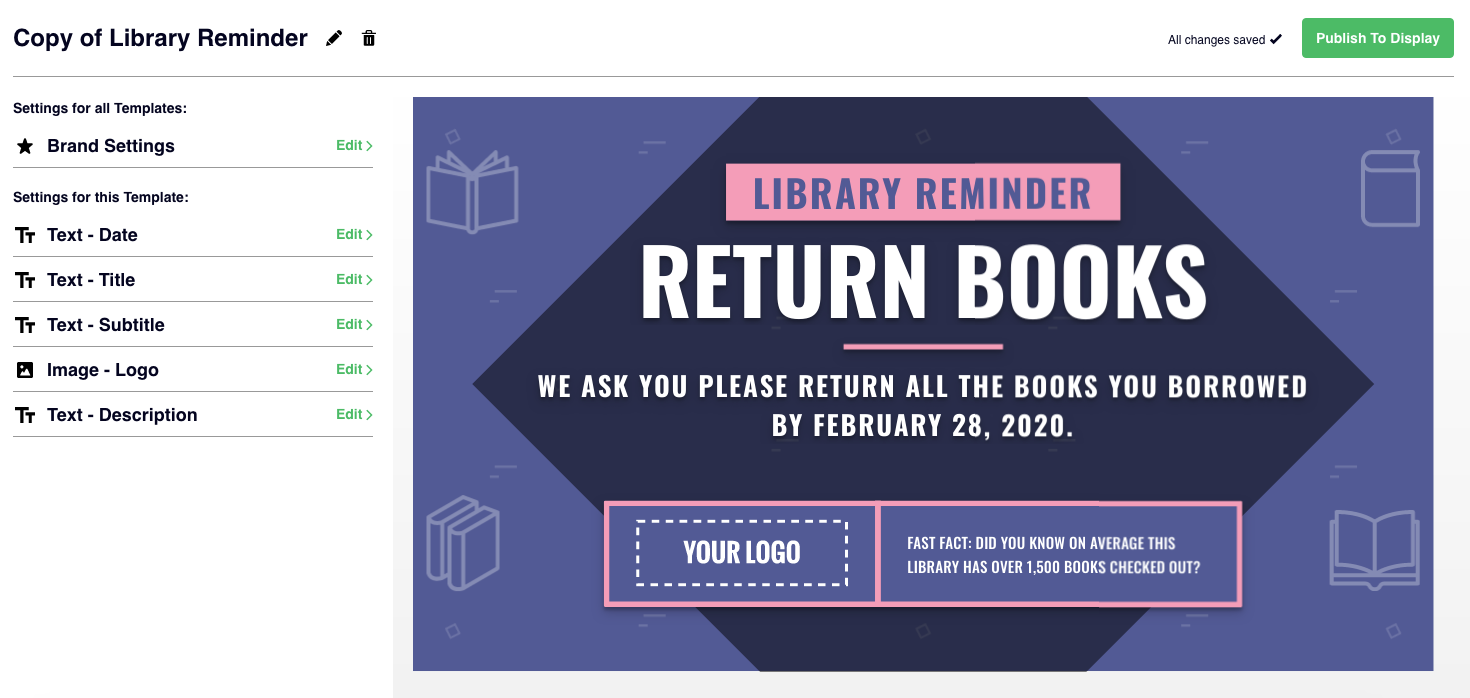
Options on the left let you control the slide’s appearance and text, including letting you drop RGBA or hex values into a color selector, to change background and accent colors while retaining the same design.
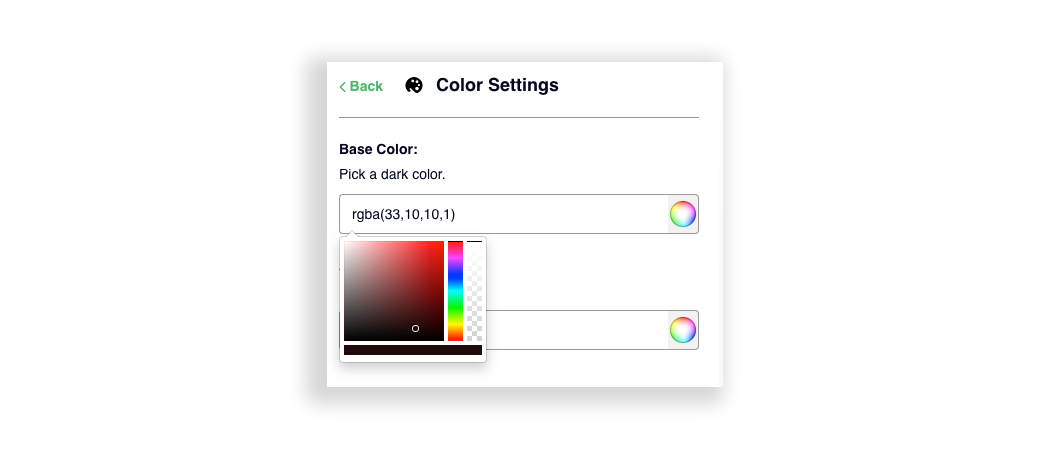
Uploading your school logo and dropping it into the slide in the indicated box is simple, but what if you want the slide to show more?
Your CMS should support you to make basic slides like this almost instantly. But it should also allow you the freedom to make slides that show exactly the content you want them to show.
You should be seeing options to create content outside the CMS and link, embed or upload it:
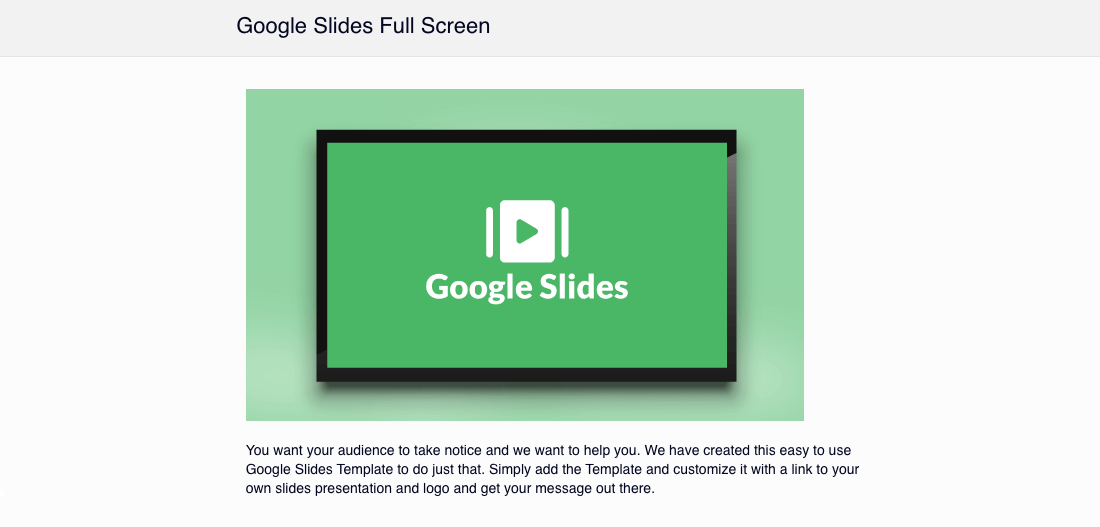
And you should be able to drop custom elements into slide templates too. Most importantly, you should be able to easily take advantage of one of the key features of digital signage: the ability to show video. Can you easily embed video from a third-party host like YouTube? (Make sure it’s yours, watch out for copyright issues.) Can you upload video and play it in slides?
Schedule Content Delivery
You should be able to arrange when your content will be shown to your audience. Again, this is fundamental: while you might have some issues that require more immediate responses, it should be possible to load all the Christmas, Valentine’s, Halloween, end-of-year and Prom content into a school’s CMS ahead of time, at the beginning of the year.
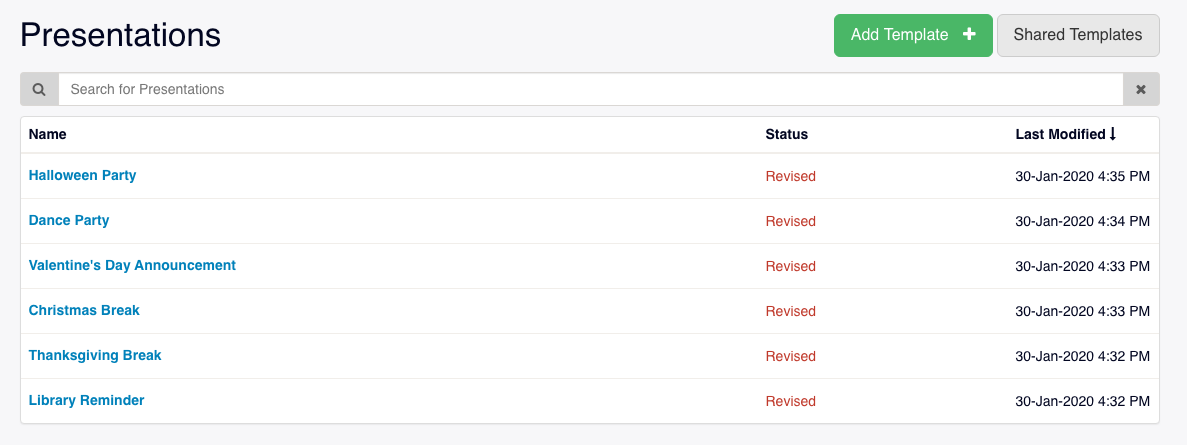
As well as being able to set when content is shown you should be able to easily decide where it will appear. In small institutions with homogeneous user populations, this isn’t such a problem: if you have five screens, forty users and they all need to be reminded of the fire regulations affecting their Fourth of July celebrations, you can show everyone the same sign.
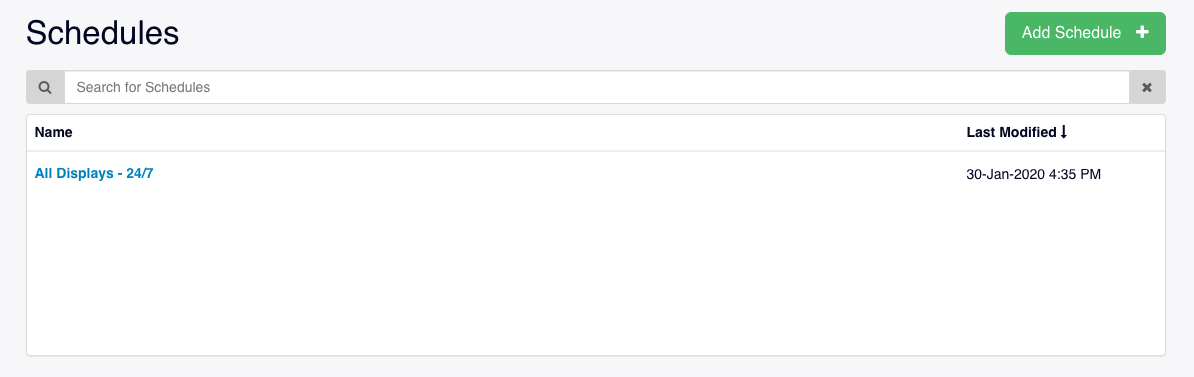
All displays — 24/7 will work just fine for that.
But in many businesses, different departments need to see different content. Sales and Legal have different needs and requirements. Shipping and packing need to be reminded of different regulations. It’s fabrication, not assembly, where people need to be reminded to keep swarf to a minimum.
And in schools, different grades have very different requirements. In Maryland’s UMBC, ‘there are over 40 displays active on campus, all from different departments.’ When you’re running signage ‘everywhere from the Biology building to the Columbus Center and the Library,’ it needs to be audience-appropriate — and some may be aimed at staff and faculty, not just at students. You need to be able to show the right message on the right screens, all from a central location.
That means scheduling which days and times, to avoid showing messaging to an empty room.
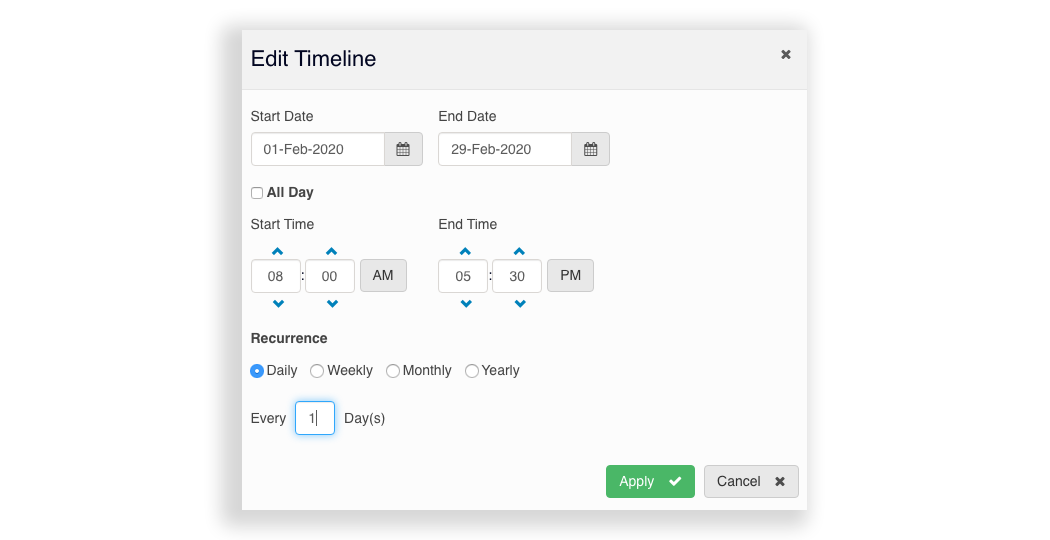
And it means scheduling locations, based on groups of screens you determine inside the CMS itself.
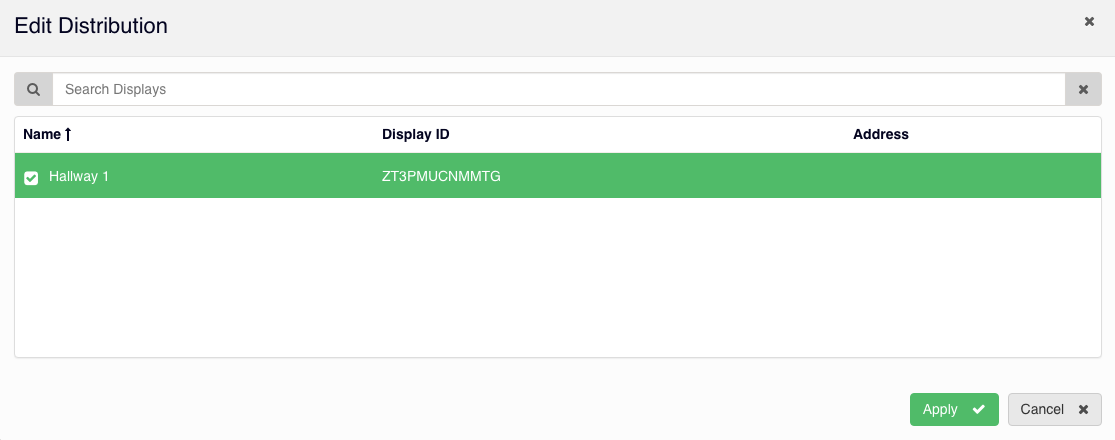
This way, you can take all the content you need to show and make sure it winds up in front of the right people at the right times.
Which brings us to...
Manage and Monitor Content
How do you know if that’s happening?
A good CMS should let you see what’s being shown across all your screens. This should be both active and passive. That is, you should be able to see what’s happening, and you should be alerted if something goes wrong when you’re away from your dashboard. Look for a CMS that gives you screenshots so you can see exactly how your content appears to its viewers, and either email or SMS alerts if something goes wrong so you can address the problem quickly.
Display/Player
The other half of the digital signage equation is a media player. This is typically a dedicated computer running software from your CMS. Media players have three basic requirements: they need a technical spec that will let them handle your content, an operating system that will support your CMS, and (of course) they need to have your CMS installed.
Let’s start with the hardware.
Player Technical Specifications
Many CMS companies either recommend digital signage players, or offer them for sale directly.
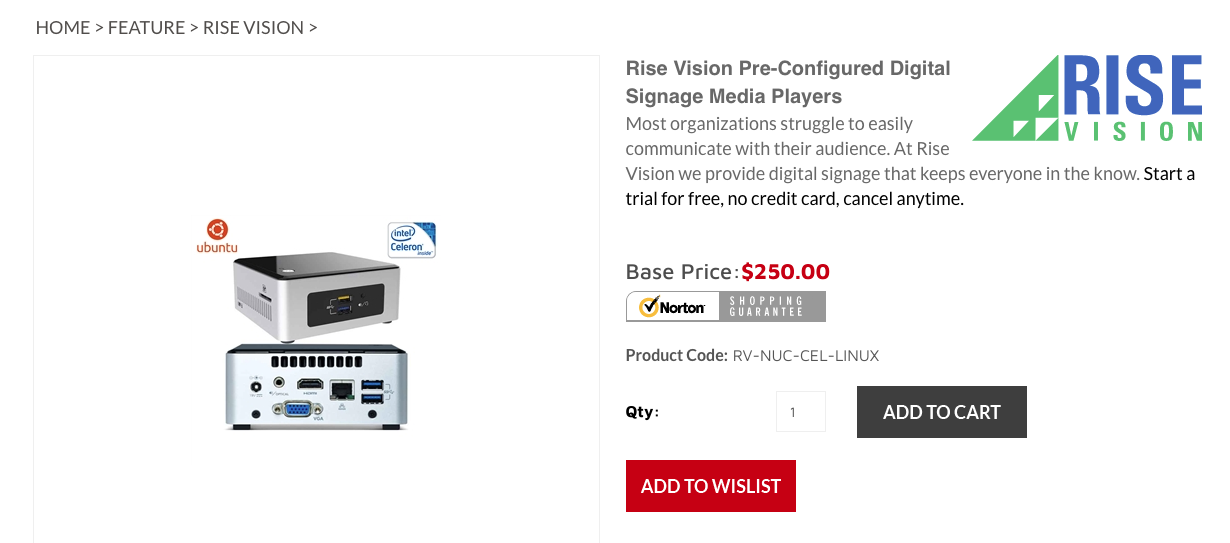
The major advantage of buying a player from your CMS company is software-hardware match: you know the player will support everything you want the software to do. It’s usually simple to set up as well, coming with the required software pre-installed.
You can also buy a specialist media player from any third party. Your CMS provider will have a list of hardware specs required to get the most out of their software and supported operating systems.
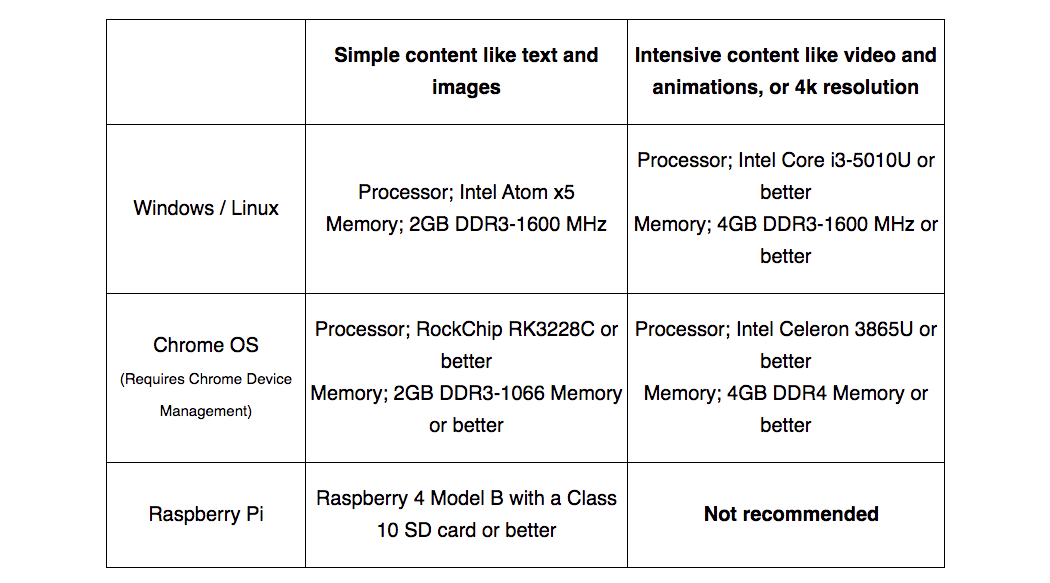
Finally, you can also use any computer as a media player, so long as it meets the technical requirements and its operating system is supported.
Player Operating Systems
It’s normal to see Windows and Linux Ubuntu OSs supported, and Chrome OS is increasingly supported by CMS vendors as Chrome devices like Chromebits become more popular and widespread.
These make sense if you’re already integrated into the Google ecosystem since they’re relatively low-cost but rely on Google’s Device Management through the Enterprise or Education upgrades.
Raspberry Pi’s Raspbian Buster OS can also be used to turn one of Raspberry Pi’s minimalist (and low-cost) machines into a digital signage player, though it’s not a great idea to use this as a signage strategy based around interactive content.
Installing Your CMS on Your Player
Once you have a player that supports your goals, you’ll need to install your CMS on it. Rise Vision offers easily-downloadable clients for:
- Windows - If you’re using Windows 10, we recommend you follow these instructions.
- Ubuntu
- Chrome OS - If you’re installing Rise Vision on a Chrome OS machine like a Chromebit, you’ll need to configure your Chrome device to belong to an Organizational Unit in your G suite dashboard. Chromebooks aren’t supported!
- Raspbian Buster
Conclusion
It’s important to choose the right software to support your digital signage goals. Rise Vision supports a wide range of operating systems and you can use our free trial to find out for yourself how simple and easy the core CMS is to use. There are extensive libraries of templates, simple scheduling and player controls to make sure your signs are shown in the right place. Once you download and install the client software on your player, you’re good to go. You’ll never need another piece of digital signage software.
To make it easier for you to implement your digital signage, we also offer Hardware as a Service subscriptions that allow you to purchase both your hardware and software in one place.
Our Avocor R Series Hardware as a Service combines a display and built-in media player so you don’t have to purchase a separate device to power up your screens. This subscription reduces your hardware costs and makes communicating your message easier than ever.
Alternatively, you can subscribe to the Rise Vision Media Player Hardware as a Service, our subscription media player with an easy plug-and-play setup and high functionality, optimized to work seamlessly with the Rise Vision software.
More From Our Blog
-

Screen Sharing for Workplace Collaboration | Rise Vision
Screen-sharing technology has transformed how teams communicate and work together in real-time, regardless of their location. It can make presentations more engaging, support remote work, and speed[…]
Read More -
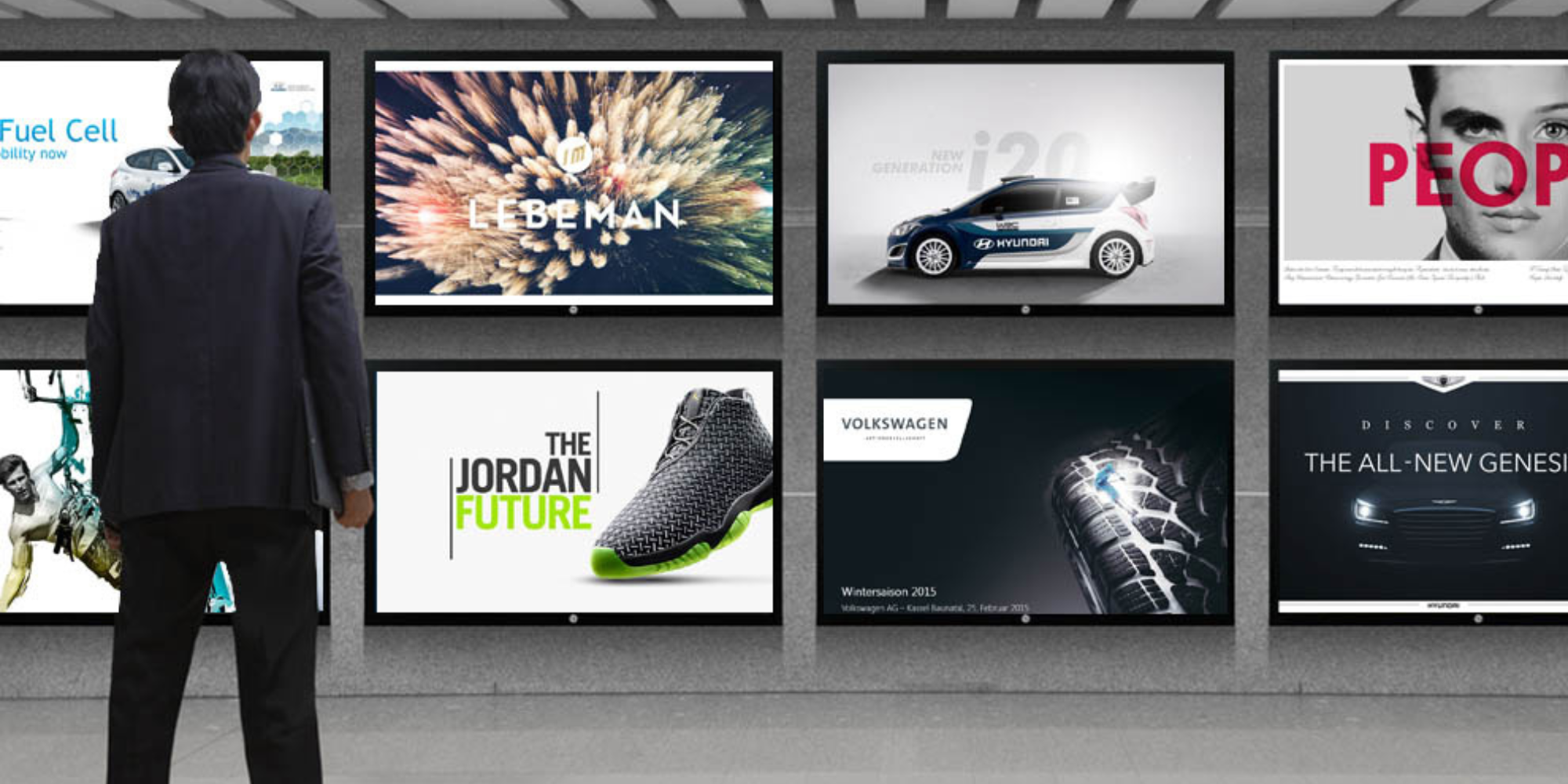
How to Use PowerPoint for Digital Signage
To create stunning, attention-grabbing, and effective digital signage content, you need the help of content creation and presentation tools. One of the most popular is Microsoft PowerPoint, owing to[…]
Read More -
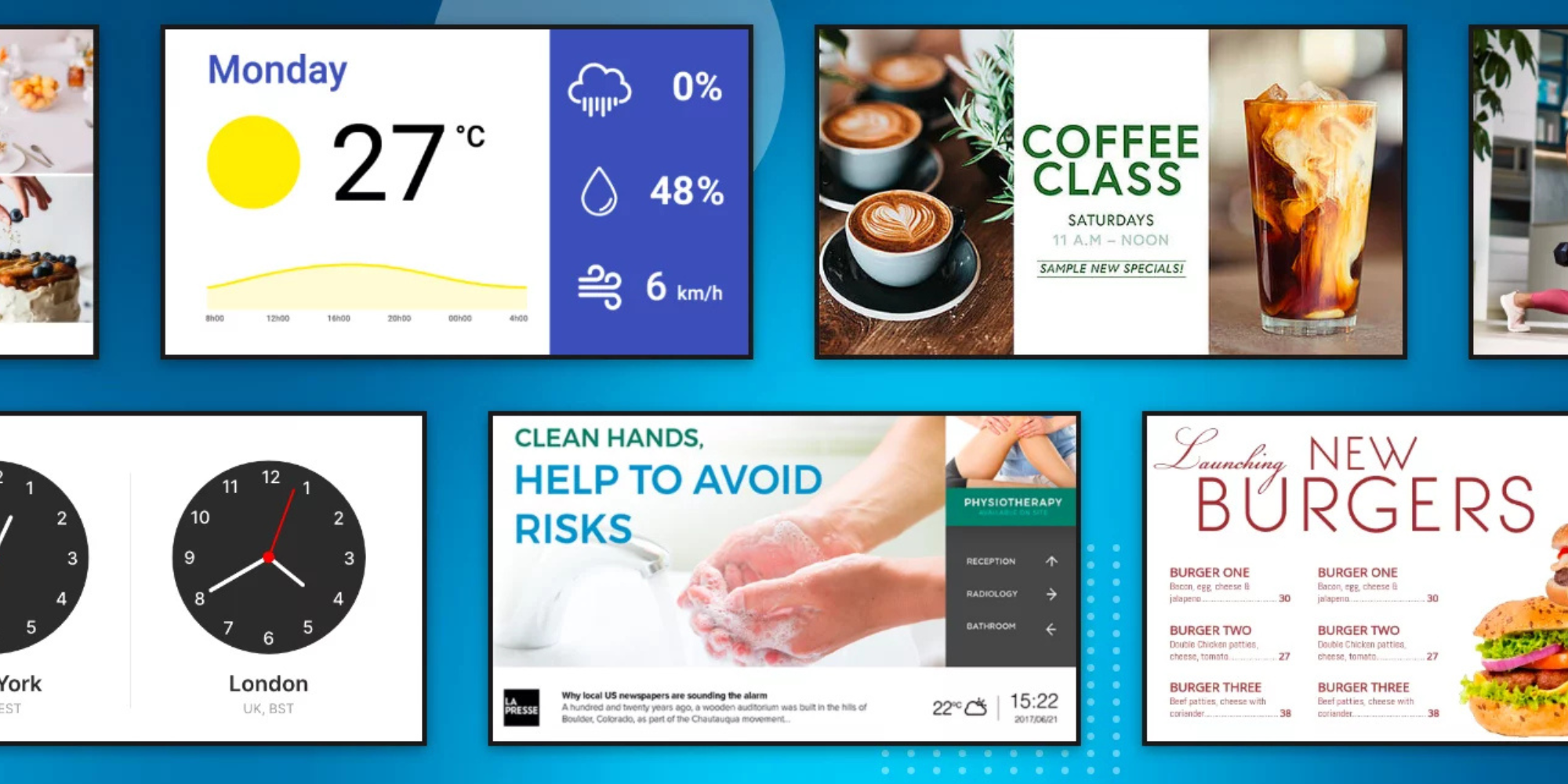
120 Digital Signage Content Ideas
So…. you decided you would invest in some digital signage software and you need some ideas for ways you can make it stand out. This article is your go-to source for the best digital signage content[…]
Read More
Keep Your Displays Interesting – Pick New Templates Every Week!
Every week, we send template recommendations that will make you look great and improve your audience experience. And the best part, they save up to 16 hours of content creation time every week!
12,300+ Organizations Trust Rise Vision, You Can Too
Schedule a Free Demo
You deserve the #1 all-in-one platform for digital signage, screen sharing, and emergency alerts.



































